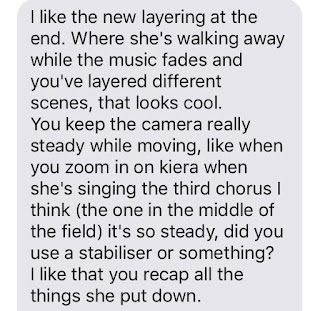Part One:
Part Two:
The video opens with a title slide of the artist’s name and the name of
the single alongside it. This title has a headline-like feel to it which links
well to the sequence of clips that follows on from this. I have included a news
clip audio as an opening to my music video before the music starts, this
subverts the conventions of a music video as the music tends to start right
away in most videos. I decided to include this as it added context to the
message that I wanted to send which was the idea that the media has been
telling us who to be and how to think for so long that we have become
desensitised to the harrowing messages it sends us about the actual goings on
in this world (based off the line ‘in the paper today tales of war and of waste
but you turn right over to the TV page’).
The beginning sequence of clips is compiled of mainly of close up shots,
mid shots and tracking shots, used to establish the scene, follow the action
and introduce my actress to the audience.
This is a narrative/performance form of video so I have used continuous shots
throughout, as is conventional for the video type, to maintain a fluid sense of
story-telling without too many breaks. I do however challenge this convention
at the beginning of my video using many short clips and jumpy editing this is
because I felt such editing would fit with the high tension of this section of
the video.
I have also followed the conventions of lip-syncing that is often used
in music videos, and have shown my actress lip-syncing through mid-shots and
tracking shots to show that she is the music artist and the main protagonist of
the video. My actress uses direct address whenever lip-syncing which allows the
audience to feel a personal connection to the character and engages them in the
telling of the story.
I have also conformed to the smooth editing techniques of the indie
genre of music videos and used fade transitions throughout to allow the clips
to blend into one another and I have also layered videos over one another to
create a dream-like and dynamic effect.
In terms of lighting I have used only natural light as much of my video
was set outside, I feel as though this creates a very natural feel to whole
video which is representative of the very raw atmosphere that I wanted to
create.